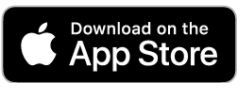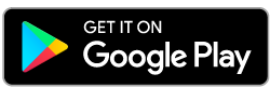International SOS Assistance App - detailed set-up process (for users without @andritz.com email address)
Users of Lenser, Dedert, and Modulsysteme please go to chapter “A) Proceed here if you have an @andritz.com email address,…”
You have to work step by step through the following (from 1. to 5.). A support section is provided at the end.
2. Download and install or update the app.
a) Download the app => only applies if the app is not already installed on your phone. Otherwise proceed directly to 2.b).
Access the respective app store from your mobile phone and download and install the app (International SOS Assistance).
|
| or |
|
b) Update: Only applies if the app has already been installed on your phone => ensure you have the most recent version of the app installed.
Follow the instructions on how to update apps to the most recent version:
Iphone: link
Android: link
Then proceed with item 3.
3. Depending on your situation
a) New user => Create your account (Standard account)
(If you had previously created an account under previous version 6 of the Assistance app you are considered a returning user => go to 3.b).
Create an account with an email address and password of your choice. This should be an email address where we can reach you personally and the one you provide to ANDRITZ for your flight/travel bookings. If required enter following ANDRITZ membership number “31ACMA571732”. Follow instructions in the next video. Depending on the pre-settings in your phone and the operating system, your experience might vary slightly from what is shown in the video. What you should have achieved in the end is: a) gaining access to the app, b) making sure your first name and last name are spelled in the same way as in your passport (without academic titles!), and c) making sure your correct mobile-phone number is stored in you profile of the app => “Profile”=> "Contact Details" => “Type of Number” => "Mobile". Follow the instructions in the next video. Afterwards proceed with item 4.
b) Returning user => Log-in
(If you had previously created an account under previous version 6 of the Assistance app you are considered a returning user).
Log-in with the email address you registered. Follow instructions in next video. Depending on the pre-settings in your phone and the operating system, your experience might vary slightly from what is shown in the video. You may also be requested to confirm certain information. If requested to confirm your First Name and Laste Name make sure they are spelled in the same way as in your passport (without academic titles!). What you should have achieved in the end is: a) gaining access to the app, b) making sure your correct mobile-phone number is stored in you profile of the app => “Profile”=> "Contact Details" => “Type of Number” => "Mobile". Afterwards proceed with item 4.
5. Need Support?
If you have issues with app download / version up-date or log-in: Contact your local ANDRITZ IT support . If the problem is related to the log-in => mention to IT that it is related to ANDRITZ single sign on to International SOS Assistance App.
For other issues visit the support page of International SOS. If required provide ANDRITZ membership number “31ACMA571732”.
If previous support options fail, contact corporatesecurity@andritz.com